Brella - Debit Card App
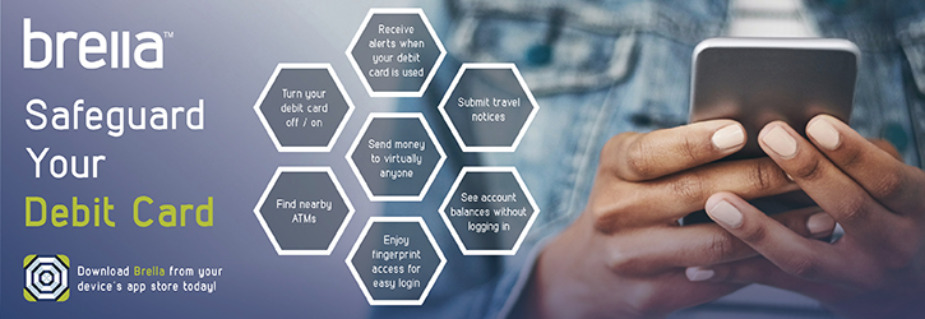
Download Brella for free from the Apple Store or Google Play
Select Register - Enter your debit card number
Review and accept product terms and conditions
Proceed with the Card Verification process and complete to User Profile Information
Activate the account via email activation link
Select Register - Enter your debit card number
Review and accept product terms and conditions
Proceed with the Card Verification process and complete to User Profile Information
Activate the account via email activation link
Logging In: Enter your username and password, or enable fingerprint access
Note: Passwords must contain at least one capital letter, one lowercase letter, one number, one special character
(!, @, #, $, %, &, or *) and be 5 to 32 characters in length. You’re required to change your password once a year
See your balances without logging in by tapping Quick Balance
(!, @, #, $, %, &, or *) and be 5 to 32 characters in length. You’re required to change your password once a year
See your balances without logging in by tapping Quick Balance
**MANAGE ALERTS AND BLOCKS
Select a card from Cards & Accounts screen
Tap Set Alerts & Blocks on the Card Actions screen
There are several options for alerts — tap on each to determine your alert delivery settings and
Tap Set Alerts & Blocks on the Card Actions screen
There are several options for alerts — tap on each to determine your alert delivery settings and
configure the app to best fit your needs.
**Turn Card Off/On — turn your card off and on using the slider button
Here you can set blocks for:
Transactions over a certain amount
Internet and phone transactions
Transactions outside of the U.S.
Here you can set blocks for:
Transactions over a certain amount
Internet and phone transactions
Transactions outside of the U.S.
**Choose how you want to receive alerts.
Set alerts to send to your email and/or via text message (confirmation of the mobile number is required the first time text message alerts are enabled and standard text messaging fees may apply)
Set alerts to send to your email and/or via text message (confirmation of the mobile number is required the first time text message alerts are enabled and standard text messaging fees may apply)
**SEND MONEY
Tap Send Money on the Menu or Card Actions screen
Select a card
Add a new recipient or select an existing
New recipients must be registered and validated
Enter the dollar amount
Include comments in the notes (optional)
Tap Send on the Review & Send screen
Select a card
Add a new recipient or select an existing
New recipients must be registered and validated
Enter the dollar amount
Include comments in the notes (optional)
Tap Send on the Review & Send screen
**SUBMIT TRAVEL NOTICE
Tap Manage Travel Notices on the Menu screen
Select a card and provide your travel details.
**USER PREFERENCES
Tap User Profile on the Menu screen to manage your personal information
Tap Login Preferences on the Menu screen to enable Quick Balance, Remember me and fingerprint access
Tap User Settings on the Menu screen to change your password, add/delete a card or select a Receive Card
Tap Select Receive Card to choose a card to receive money from other users
The money bag icon indicates your selected receive card
Tap Manage Travel Notices on the Menu screen
Select a card and provide your travel details.
**USER PREFERENCES
Tap User Profile on the Menu screen to manage your personal information
Tap Login Preferences on the Menu screen to enable Quick Balance, Remember me and fingerprint access
Tap User Settings on the Menu screen to change your password, add/delete a card or select a Receive Card
Tap Select Receive Card to choose a card to receive money from other users
The money bag icon indicates your selected receive card
**ATM LOCATOR
Tap ATM Locator on the Sign In or Menu screen to find the nearest ATM
If GPS Location Services is enabled, the locator will pinpoint your location
Tap Search icon to find a location
Tap ATM Locator on the Sign In or Menu screen to find the nearest ATM
If GPS Location Services is enabled, the locator will pinpoint your location
Tap Search icon to find a location
**ADDING A CARD
Tap Add Card from the Cards & Accounts or User Settings screen
Follow the same prompts to register the card
Review and accept the terms and conditions and verify the card
Follow the same prompts to register the card
Review and accept the terms and conditions and verify the card
